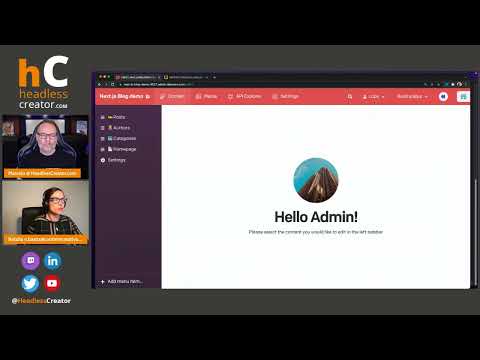Write and test migration scripts
Creating your first migration script
For this example, we're starting with a blank DatoCMS project, and then progressively add models/records using migrations.
There are two ways to create a migration script:
By writing it manually, or
By having the CLI automatically generate it for you.
We'll cover both methods in detail below.
Since our Content Management API client is fully typed, we strongly suggest writing your migration scripts in TypeScript. You will get auto-completion suggestions on every call to an endpoint, and type checks for free.
If your project has a tsconfig.json file, the datocms migrations:new command will automatically create migration scripts in TypeScript, but you can also manually pass the --ts flag to the migrations:new command.
Option 1: Write a migration script manually
Let's create an Article model with a simple Title field. With the CLI tool successfully set up, run the following command inside your project:
$ npx datocms migrations:new 'create article model' --api-token=<YOUR-API-TOKEN>
Created migrations/1591173668_createArticleModel.jsThis will create a script inside your migrations directory named <TIMESTAMP>_createArticleModel.js.
Let's take a look at its content:
'use strict';
/** @param client { import("@datocms/cli/lib/cma-client-node").Client } */module.exports = async (client) => { // DatoCMS migration script
// For more examples, head to our Content Management API docs: // https://www.datocms.com/docs/content-management-api
// Create an Article model: // https://www.datocms.com/docs/content-management-api/resources/item-type/create
const articleModel = await client.itemTypes.create({ name: 'Article', api_key: 'article', });
// Create a Title field (required): // https://www.datocms.com/docs/content-management-api/resources/field/create
const titleField = await client.fields.create(articleModel, { label: 'Title', api_key: 'title', field_type: 'string', validators: { required: {}, }, });
// Create an Article record: // https://www.datocms.com/docs/content-management-api/resources/item/create
const article = await client.items.create({ item_type: articleModel, title: 'My first article!', });}The script exports an async function with a client argument, which is an instance of our Content Management API client.
Incidentally, the body of the function is already filled with everything we need for this particular example, but of course, you can rewrite the migration script to your liking using any method available in our Content Management API to produce the desired results.
If you would like to scaffold new migration scripts from a custom template instead of the default one, feel free to pass the --template flag. Or, even better, you can add it as a default setting to your profile with the datocms profile:set command, so that the choice will propagate to every other team member.
Running the migration script
To execute the migration, run the following command:
$ npx datocms migrations:run --destination=feature-branch --api-token=<YOUR-API-TOKEN>Here's the result:
Upon execution, the command does the following:
Forks the primary environment into a new sandbox environment called
feature-branch;Runs any pending migrations inside the sandbox environment.
To track which migrations have already been run in a specific environment, the CLI creates a special schema_migration model in your project. After each migration script completes, it creates a record referencing the name of the script itself.
You can configure the name of the model with the --migrations-model flag, or configure your profile accordingly with the datocms profile:set command!
To verify that only pending migrations are executed, we can re-run the same command and see the result:
$ npx datocms migrations:run --destination=feature-branch
Migrations will be run in "feature-branch" sandbox environment
Creating a fork of "main" environment called "feature-branch"... ! › Error: Environment "feature-branch" already exists! › Try this: › * To execute the migrations inside the existing environment, run "datocms migrations:run --source=feature-branch --in-place" › * To delete the environment, run "datocms environments:destroy feature-branch"Ouch! The sandbox environment feature-branch already exists, so the command failed. We can follow the CLI suggestion to re-run the migrations inside the already existing sandbox environment:
$ npx datocms migrations:run --source=feature-branch --in-place
Migrations will be run in "feature-branch" sandbox environment
No new migration scripts to run, skipping operationAs you can see, no migration gets executed, as our script has already been run in this environment!
Remember that you can always add the --json flag to any CLI command, to get a JSON output, easily parsable by tools like jq.
Option 2: Autogenerate a migration script
Let's create a new migration script to add a new Author model, and an Author field on the article. This time, we're going to use the --autogenerate flag on the migrations:new command.
The --autogenerate flag takes two environment names as arguments:
$ npx datocms migrations:new --help
[...]
--autogenerate=<value> Auto-generates script by diffing the schema of two environments
Examples: * --autogenerate=foo finds changes made to sandbox environment 'foo' and applies them to primary environment * --autogenerate=foo:bar finds changes made to environment 'foo' and applies them to environment 'bar'So first we need to make a copy of our feature-branch environment (let's call it with-authors):
$ npx datocms environments:fork feature-branch with-authors
Creating a fork of "feature-branch" called "with-authors"... doneThen add our Author and Author field to the with-authors environment using the regular DatoCMS interface, and then run the following command to generate a migration script:
$ npx datocms migrations:new addAuthors --autogenerate=with-authors:feature-branch --api-token=<YOUR-API-TOKEN>
Writing "migrations/1653062813_addAuthors.js"... doneLet's see the result:
/** @param client { import("@datocms/cli/lib/cma-client-node").Client } */module.exports = async function (client) { const newFields = {}; const newItemTypes = {}; const newMenuItems = {};
console.log('Create new models/block models');
console.log('Create model "Author" (`author`)'); newItemTypes['531556'] = await client.itemTypes.create( { name: 'Author', api_key: 'author', all_locales_required: true, collection_appearance: 'table', }, { skip_menu_item_creation: 'true' }, );
console.log('Creating new fields/fieldsets');
console.log('Create Single-line string field "Name" (`name`) in model "Author" (`author`)'); newFields['2791804'] = await client.fields.create(newItemTypes['531556'], { label: 'Name', field_type: 'string', api_key: 'name', validators: { required: {} }, appearance: { addons: [], editor: 'single_line', parameters: { heading: true }, type: 'title', }, default_value: '', });
console.log('Create Single link field "Author" (`author`) in model "Blog Post" (`blog_post`)'); newFields['2791806'] = await client.fields.create('810907', { label: 'Author', field_type: 'link', api_key: 'author', validators: { item_item_type: { on_publish_with_unpublished_references_strategy: 'fail', on_reference_unpublish_strategy: 'delete_references', on_reference_delete_strategy: 'delete_references', item_types: [newItemTypes['531556'].id], }, required: {}, }, appearance: { addons: [], editor: 'link_select', parameters: {} }, });
console.log('Finalize models/block models');
console.log('Update model "Author" (`author`)'); await client.itemTypes.update(newItemTypes['531556'], { title_field: newFields['2791804'], });
console.log('Manage menu items');
console.log('Create menu item "Authors"'); newMenuItems['265140'] = await client.menuItems.create({ label: 'Authors', item_type: newItemTypes['531556'], });};Wow! Thanks CLI, that's a lot of code for free! 😀
If we run the migrations again in our feature-branch environment, we can verify that the script is indeed working:
$ npx datocms migrations:run --source=feature-branch --in-place --api-token=<YOUR-API-TOKEN>
Migrations will be run in "feature-branch" sandbox environment
Running migration "1653062813_addAuthors.js"...Create new models/block modelsCreate model "Author" (`author`)Creating new fields/fieldsetsCreate Single-line string field "Name" (`name`) in model "Author" (`author`)Finalize models/block modelsUpdate model "Author" (`author`)Manage menu itemsCreate menu item "Authors"doneThe --autogenerate flag will not take into account changes made to records and uploads! If you need those, you are required to write your own migration script manually — or extend the one that the autogeneration tool created for you.
Re-applying a migration script
Suppose that you need to make a change to a migration script after running it.
Since we're working on a sandbox, to test the new script, we can simply delete the current sandbox, fork a new one from the primary environment and re-run the migrations again:
$ npx datocms environments:destroy feature-branch
Destroying environment "feature-branch"... done
$ npx datocms migrations:run --destination=feature-branch
Migrations will be run in "feature-branch" sandbox environment
Creating a fork of "main" environment called "feature-branch"... doneCreating "schema_migration" model... doneRunning migration "1653061497_createArticleModel.js"... doneRunning migration "1653062813_addAuthors.js"... doneSuccessfully run 2 migration scripts
Done!Adapt your website/app to the schema changes
It goes without saying that you also need to work on your website/app to adapt it to the changes you just made. We suggest working on a Git feature branch, and storing the migrations directory in the same repo as your frontend code.
All of our APIs and integrations offer a way to point to a sandbox environment instead of the primary one.
For example, if you're using our GraphQL Content Delivery API, you can explicitly read data from a specific environment using one of the following endpoints:
https://graphql.datocms.com/environments/{ENVIRONMENT-NAME}https://graphql.datocms.com/environments/{ENVIRONMENT-NAME}/previewOnce everything is working as expected, we can ship everything to production.
Deleting a sandbox environment
After you've run your tests you might need to programmatically delete a sandbox environment.
In this case you can simply run:
$ npx datocms environments:destroy <SANDBOX-ENVIRONMENT-NAME>Using Fast Fork option for large environments
When working with large environments, a fork process can become slow. To address this issue, DatoCMS offers a "fast fork" option that can be up to 20 times faster than a regular fork. However, it's important to note that during the fork process, the source environment will be kept in read-only mode, which means that other users won't be able to make any changes to its content. This is similar to turning on maintenance mode.
To use the fast fork option, you can select it either from the DatoCMS interface or the CLI.
To run a fast fork on the DatoCMS interface, simply select the "Perform a fast fast fork?" option when creating a fork:
On the CLI, both the migrations:run and the environments:fork commands support an additional flag for the fast fork option.
To use the fast fork option with the migrations:run command, you can run the following command:
$ npx datocms migrations:run --destination=new-sandbox-env --fast-forkSimilarly, to use the fast fork option with the environments:fork command, you can run the following command:
$ npx datocms environments:fork source-env destination-env --fastForcing a fast fork
The --force option is used in the CLI to force the start of a fast fork process in any case, even if a user is currently making changes to a record.
To use the --force option, you can add it to the end of the command like this:
$ npx datocms environments:fork source-env destination-env --fast --force$ npx datocms migrations:run --destination=new-sandbox-env --fast-fork --forceBy adding the --force option to the end of the command, you're telling the CLI to proceed with the fast fork process even if there are users making changes to records.
It's important to use the --force option with caution, as it can potentially destroy in-progress work made by other users. It's recommended to communicate with other users and coordinate with them before using the --force option to avoid any issue.
Learn more about migrations
Check out this tutorial on how to migrate your content schema using scripts: