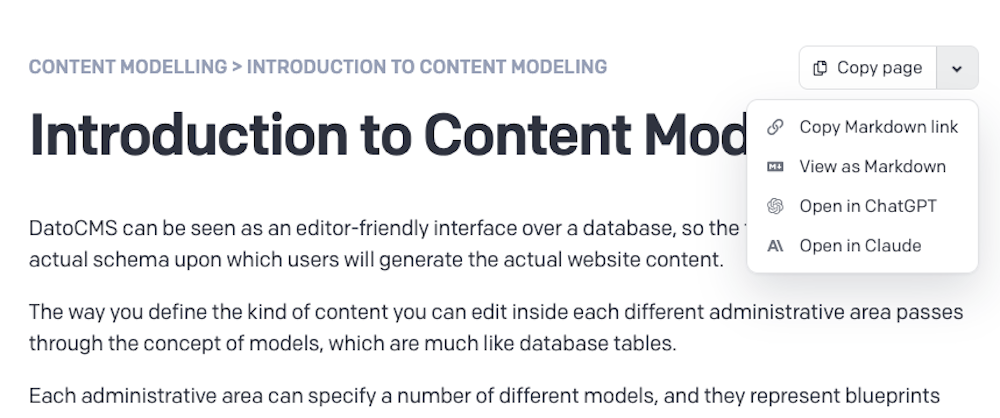No new Travis CI and CircleCI build triggers
We recently removed the ability to add new Travis CI and CircleCI build triggers: these integrations have been practically unused for years. Maintaining them creates technical debt and maintenance burden without providing value to our users.
Existing Travis CI and CircleCI build triggers will be migrated to custom build triggers in the following weeks. After the migration is complete, the migrated CircleCI triggers will be fully functional — both outbound triggers and incoming webhooks continue to work seamlessly. For Travis CI triggers, that have not been used in the last 6 years, we'll continue to manage outbound triggers, which will still work, while incoming webhooks won't be recognised as valid.
We'll contact all paying customers with existing Travis CI and CircleCI build triggers via email to inform them about the incoming changes.